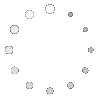How to Create a Coloring Book from Your Own Photos
 Aug 26,2025
Aug 26,2025

 SESE
SESE
How to Create a Coloring Book from Your Own Photos?
Turn your cherished memories into a fun and creative activity! Creating a custom coloring book from your own photos is a rewarding project, perfect for personal use, unique gifts, or even a small business venture. This guide will walk you through the entire process, from selecting the perfect image to holding the finished book in your hands.
1. Introduction
Coloring books aren't just for kids anymore; they’re a popular way for people of all ages to relax and express creativity. What could be more personal than a coloring book filled with your own photos? Imagine transforming a picture of your pet, a favorite family portrait, or a stunning landscape from your travels into a beautiful outline ready to be colored. With modern tools and a bit of creativity, it's easier than you think. And when you're ready to bring your digital creations into the physical world, a professional partner like Sese Printing ensures your coloring book looks and feels fantastic.
2. Step 1: Choose the Right Photos
The foundation of a great coloring book is great source material. Not every photo will convert well into a coloring page. Here’s what to look for:
High Contrast: Photos with clear distinctions between the subject and the background work best. Think of a dark dog against a light floor or a bright flower against green leaves.
Clear Subjects: Choose photos with a well-defined, recognizable main subject. Portraits, animals, cars, buildings, and simple landscapes are excellent choices.
Simple Backgrounds: Avoid cluttered, busy backgrounds. They can create a messy and confusing outline. A clean, simple backdrop is ideal.
Good Lighting: Well-lit photos with minimal shadows will produce cleaner lines during the conversion process.
3. Step 2: Convert Photos into Coloring Pages
This is the magic step where your photo becomes a black-and-white outline.
Software & Apps: You can use various tools, from professional software like Adobe Photoshop to free apps and websites specifically designed for this purpose (like "Coloring Book" apps or online converters).
The Process: Typically, you will:
-
Convert to Grayscale: Remove all color from the image.
-
Adjust Contrast: dramatically increase the contrast to push the mid-tones to either pure white or pure black.
-
Apply a Posterize or Filter: Use filters like "Posterize" or "Stamp" to simplify the image into distinct areas.
-
Clean Up (Optional): Use software tools to manually erase unwanted background noise or thicken important lines for a cleaner look.
4. Step 3: Design Your Coloring Book Layout
Number of Pages: Decide how many pages your book will have. A standard length is 20-30 pages.
Page Order: Arrange your images in a pleasing sequence. You might tell a story or group similar themes together.
Add Extras: Consider adding a title page, a "This Book Belongs To" page, and even a sample colored page to inspire users. Ensure page numbers are consistent.
Formatting: Use design software (like Adobe InDesign, Canva, or even PowerPoint) to place one coloring image per page. Set your page size to your desired final trim size (a common size is 8.5" x 11").
5. Step 4: Choose Printing Options
The quality of your coloring book depends heavily on your printing choices. This is where partnering with a professional makes all the difference.
Paper Weight: Standard printer paper is too thin. You need thick paper that won't bleed through. Look for text weight or cover weight options. A 50-70 lb. text weight is a good standard for coloring books.
Paper Finish: A smooth, bright white paper is ideal as it makes your lines crisp and provides a brilliant background for colored pencils, markers, or crayons.
Size: Standard sizes like 8.5” x 11” are popular, but smaller or square formats can give a unique style.
Binding:
|
|
|
|
|
Spiral Binding |
Perfect Binding |
Saddle-Stitch Binding |
Glued on Top Binding |
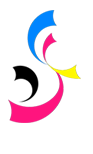




 Home
Home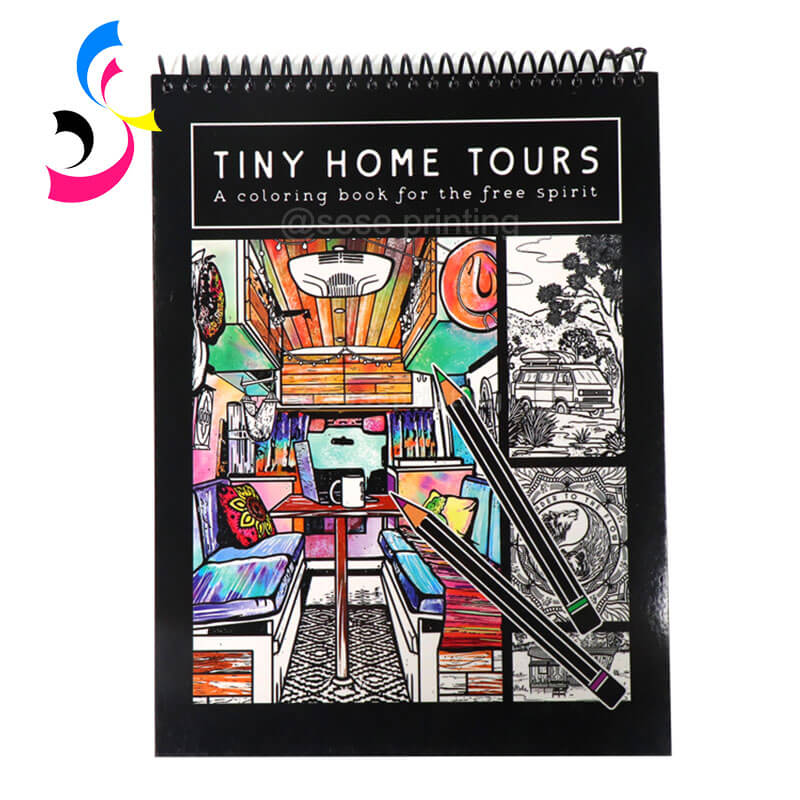
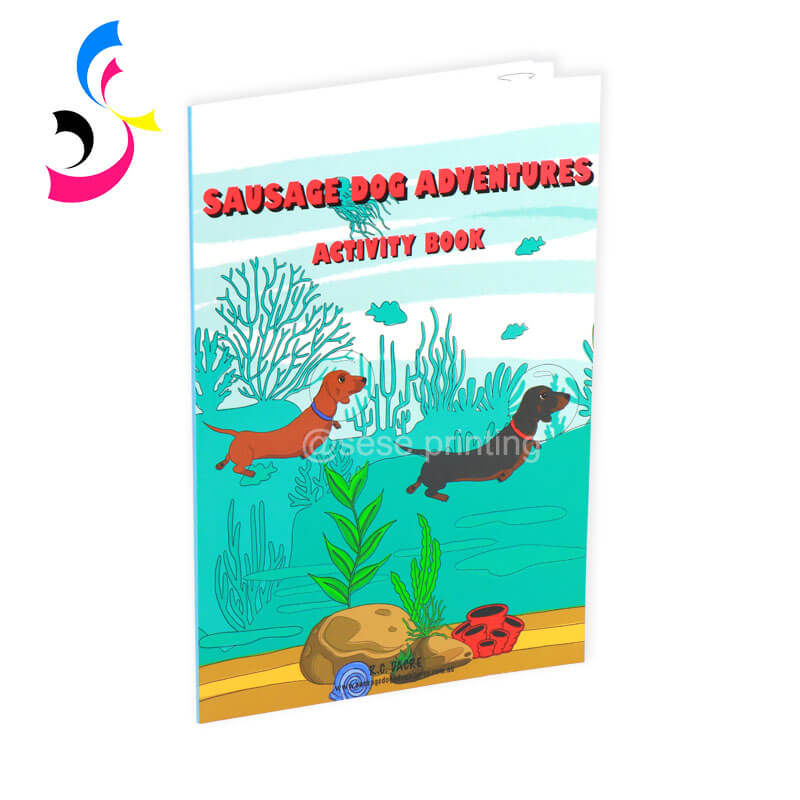

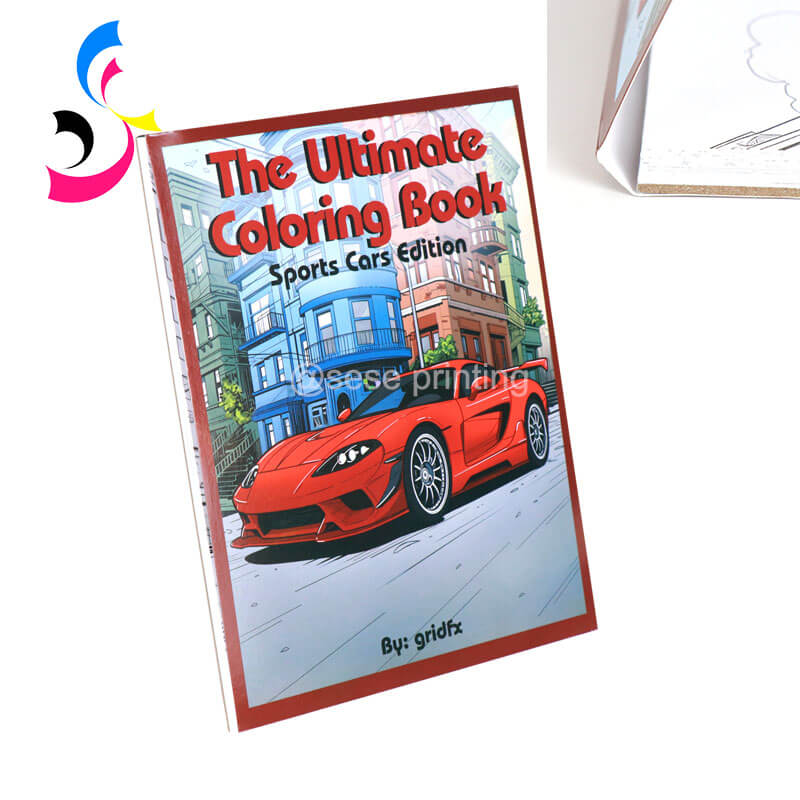
 Custom Book Covers: 5 Design Tips to Make Your Book Stand Out
Custom Book Covers: 5 Design Tips to Make Your Book Stand Out  You May Also Like
You May Also Like
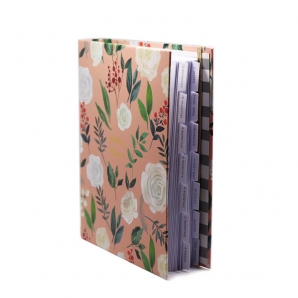

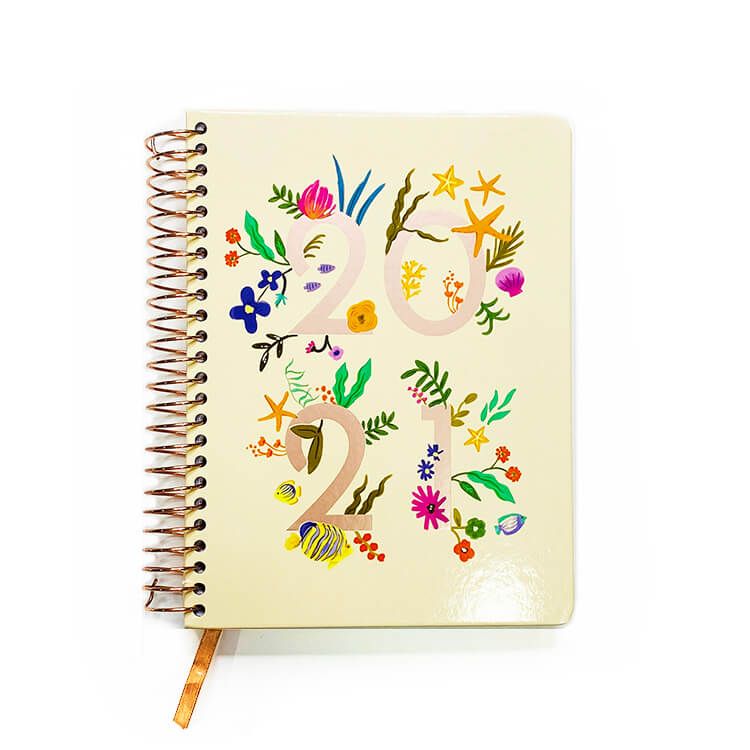
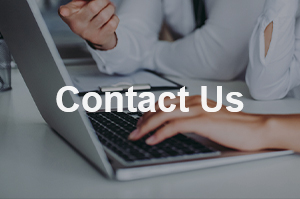
 Tel
Tel
 Email
Email
 Address
Address